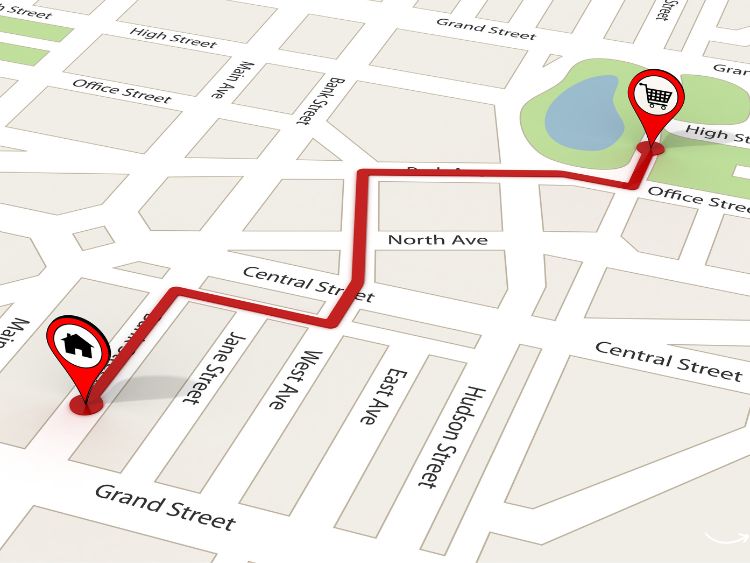Have you ever found yourself hopelessly lost in the vast, blocky wilderness of Minecraft? Whether you’re a seasoned player or a newcomer, navigating the expansive worlds of Minecraft can be daunting. But what if I told you there’s a tool that could turn your aimless wandering into a well-planned adventure? Enter Journey Map, one of the most beloved mods in the Minecraft community. This article will walk you through everything you need to know about Journey Map Minecraft, from installation to advanced tips for making the most of this powerful tool.
What is Journey Map?
Journey Map is a highly versatile mod for Minecraft that provides real-time mapping of your in-game environment. It works by mapping out your surroundings as you explore, creating a detailed and interactive map that you can view both in-game and in your web browser. No more relying on memory or makeshift markers to find your way back home—Journey Map does it all for you!
Key Features of Journey Map
- Real-Time Mapping: Watch as the map generates in real-time, giving you a live view of your surroundings.
- Waypoint Management: Set and manage waypoints for easy navigation to important locations.
- Web Map: Access your map via a web browser, allowing for larger viewing and easy reference.
- Customizable Interface: Tailor the map’s look and feel to suit your preferences.
- Automatic Death Marker: Never lose your items again; Journey Map marks the spot where you last died.
How to Install Journey Map Minecraft
Installing Journey Map is a straightforward process, but it requires a few steps to ensure everything works smoothly.
Step-by-Step Installation Guide
- Install Minecraft Forge: Journey Map requires Minecraft Forge to run. Download the latest version of Forge compatible with your Minecraft version from Minecraft Forge’s official site.
- Download Journey Map: Head over to CurseForge and download the Journey Map mod file.
- Add Journey Map to Minecraft:
- Navigate to your Minecraft directory (.minecraft).
- Open the mods folder (create it if it doesn’t exist).
- Drag and drop the Journey Map .jar file into the mods folder.
- Launch Minecraft: Start Minecraft with the Forge profile and confirm that Journey Map is loaded by checking the mods menu.
Voilà! You now have Journey Map installed and ready to enhance your Minecraft adventures.
Using Journey Map in Minecraft
Now that Journey Map is installed, let’s dive into how to use it effectively.
Basic Navigation
Upon launching Minecraft, Journey Map automatically begins mapping your surroundings. The map is displayed in the upper right corner of your screen by default, but you can move it around or resize it to your liking.
Accessing the Full Map
Press the J key to open the full-screen map. Here, you can zoom in and out, pan around, and interact with various map elements.
Waypoints
Waypoints are an essential feature of Journey Map. They allow you to mark specific locations, such as your home base, villages, or mining spots.
Creating a Waypoint
- Open the full map with the J key.
- Right-click on the location where you want to set a waypoint.
- Enter a name for the waypoint and choose a color for it.
You can also manage your waypoints by accessing the waypoint menu, where you can enable, disable, or delete waypoints as needed.
Advanced Features of Journey Map
Journey Map isn’t just about simple navigation. It’s packed with advanced features that can take your Minecraft experience to the next level.
Web Map Integration
One of Journey Map’s standout features is its ability to display your map in a web browser. This is particularly useful if you’re playing on a larger screen or need a broader view of your world.
Setting Up Web Map
- Open the Journey Map options (J key > Options).
- Enable the web map feature.
- Access the map via the URL provided in the options menu.
This feature is especially handy for multiplayer servers, allowing other players to view the map as well.
Automating Map Functions
Journey Map allows for a high degree of customization and automation. You can set the map to automatically create waypoints for specific events, such as when you discover new biomes or reach certain coordinates.
Customizing Map Settings
- Open the Journey Map options.
- Explore the available settings for automatic waypoint creation, map themes, and more.
Why You Should Use Journey Map Minecraft
So, why is Journey Map considered a must-have mod for Minecraft players?
- Enhanced Exploration: Whether you’re spelunking deep caverns or trekking across deserts, Journey Map ensures you never lose your way.
- Improved Efficiency: Save time by instantly locating biomes, structures, and resources.
- Increased Safety: With automatic death markers and waypoint tracking, you can easily retrieve your lost items.
- Customization: Tailor the map to suit your playstyle, from aesthetic preferences to functional enhancements.
Journey Map Minecraft Tips and Tricks
To truly master Journey Map, consider these tips:
- Use Waypoints Strategically: Mark critical locations like mob spawners, resource-rich areas, and your home base.
- Explore with Purpose: Enable biome-specific waypoints to easily locate rare biomes or structures.
- Backup Your Maps: Regularly back up your Journey Map files, especially if you’re exploring large worlds.
Frequently Asked Questions
Q: Is Journey Map compatible with other Minecraft mods?
A: Yes, Journey Map is highly compatible with most other Minecraft mods, including popular ones like Optifine and Biomes O’ Plenty.
Q: Can I use Journey Map in multiplayer?
A: Absolutely! Journey Map works seamlessly in multiplayer servers, allowing you to share your map with others or use it to navigate large server worlds.
Q: How do I disable the mini-map?
A: You can toggle the mini-map on or off in the Journey Map options menu. Simply go to Options > Mini-map and select your preference.
Q: Does Journey Map affect game performance?
A: Journey Map is designed to be lightweight, but it may slightly impact performance on lower-end systems. You can adjust settings to optimize performance if needed.
Q: Can I customize the map’s appearance?
A: Yes! Journey Map offers various themes and customization options to make the map look and function just the way you like.
Summary
Journey Map is more than just a map—it’s a powerful tool that enhances your entire Minecraft experience. From helping you navigate complex cave systems to keeping track of crucial waypoints, Journey Map makes exploring the vast Minecraft world a breeze. Whether you’re playing solo or with friends, this mod is an invaluable addition to your toolkit. So why wait? Install Journey Map Minecraft today and embark on a journey you’ll never forget.
Authoritative Links Related to Journey Map Minecraft
- Minecraft Forge: https://files.minecraftforge.net/
- Journey Map Mod on CurseForge: https://www.curseforge.com/minecraft/mc-mods/journeymap
- Minecraft Official Site: https://www.minecraft.net/
By following these guidelines and making the most of Journey Map, you’ll be well on your way to mastering the art of Minecraft exploration.